How To: Change OS Xs Annoying Default Settings Using Terminal
When setting up a new Mac, there can be a bunch of settings that need to be changed in order to get the system running the way you like it. That usually involves going through tons of System Preferences panes and app settings—but it doesn't have to.If you'd rather get everything set up using just one app and a couple of minutes, then you have to get used to firing up Terminal whenever you load a fresh copy of OS X.Must See: Create a Bootable Install Drive of OS X El Capitan Must See: How to Dual-Boot OS X Yosemite & El Capitan For those of you who have never used Terminal commands to change up your system settings, I've thrown together a list of my go-to commands to get my Mac up and running fast. As the El Capitan beta is still in an early form, your mileage may vary with these commands if you're using that OS.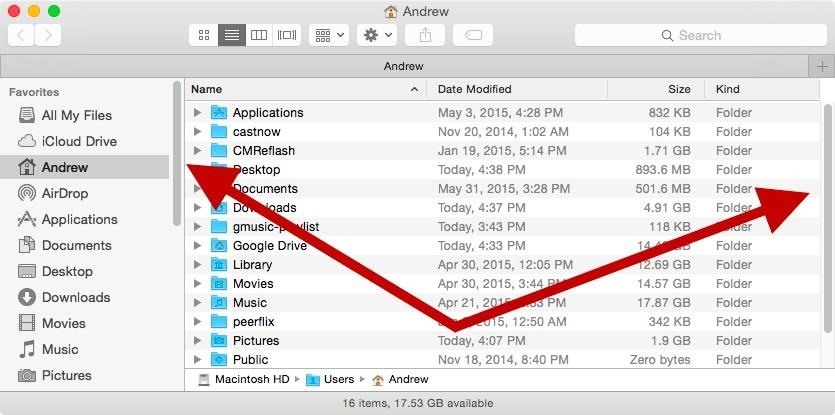
Command #1: Always Show Scroll BarsFirst is a command that will replace the need to go into your System Preferences to enable your scroll bar to always show. This will make it easier to grab the bar and drag it down a page to scroll faster.defaults write NSGlobalDomain AppleShowScrollBars -string "Always" You can also substitute "Always" with "WhenScrolling" or "Automatic."
Command #2: Expand Save & Print Panels by DefaultThese next commands set the Print and Save dialog boxes to be expanded by default, so you no longer have to click the drop down arrow to select a different printer or destination folder.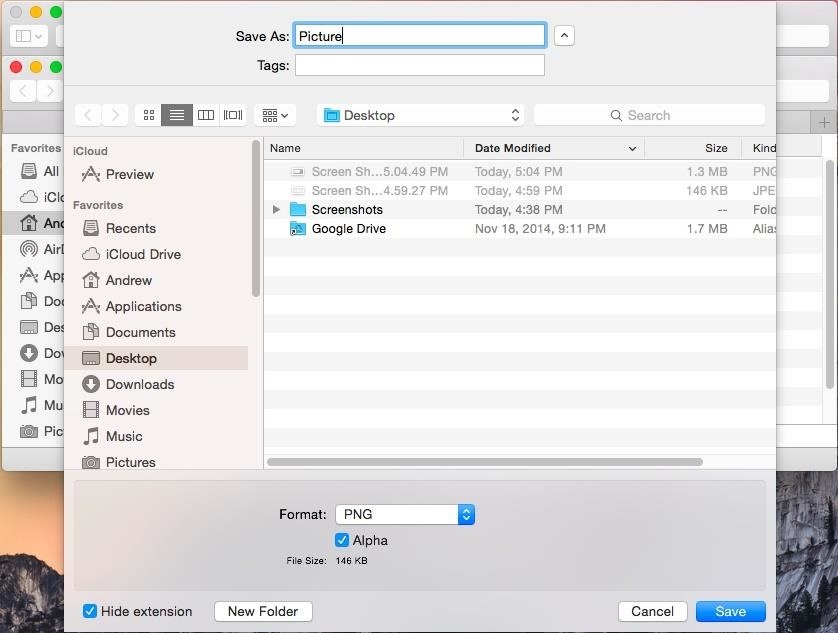
Save Menudefaults write NSGlobalDomain NSNavPanelExpandedStateForSaveMode -bool true defaults write NSGlobalDomain NSNavPanelExpandedStateForSaveMode2 -bool true (Note: those seemingly large spaces in the commands above are really just one space each.)
Print Menudefaults write NSGlobalDomain PMPrintingExpandedStateForPrint -bool true defaults write NSGlobalDomain PMPrintingExpandedStateForPrint2 -bool true To revert back, simply change the "true" values at the end of these commands to "false."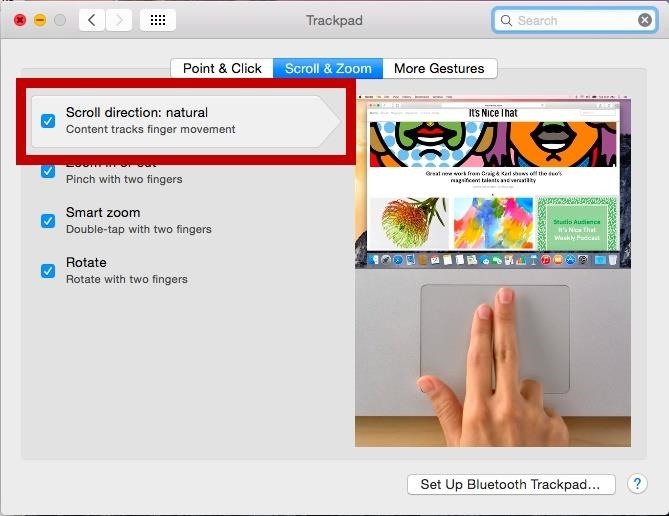
Command #3: Disable Natural ScrollingIf you not a fan of the "natural" scrolling feature that was introduced in OS X Lion, you can disable it with this command:defaults write NSGlobalDomain com.apple.swipescrolldirection -bool false To re-enable natural scrolling, change "false" to "true."
Command #4: Disable AutocorrectTo truly test your spelling skills, you can disable autocorrect with the following command:defaults write NSGlobalDomain NSAutomaticSpellingCorrectionEnabled -bool false To re-enable autocorrect, change "false" to "true."
Command #5: Remove All Default Icons from the DockWhen you get a new Mac, the Dock is flooded with useless icons that can more easily be reached with the Launchpad. To purge it of all the default app icons and start fresh, use this next command:defaults delete com.apple.dock persistent-apps defaults delete com.apple.dock persistent-others killall Dock
Command #6: Prevent Safari from Opening Safe Files AutomaticallyFor some reason, Apple thought is necessary to have Safari automatically open downloaded files if they were deemed "safe." I rarely open files right away, so if you fall into that same category, use this last Terminal command to disable that feature:defaults write com.apple.Safari AutoOpenSafeDownloads -bool false Again, you can re-enable it but changing "false" to "true."
More Terminal Commands to KnowThose were just the commands I use every time I install a fresh OS X version. Do you have any good ones to add? Find out you like using Terminal? Check out the guides below for some more useful ways that Terminal can help you out on your Mac.13 Terminal Commands Every Mac User Should Know 6 Tweaks You Should Be Using on Your Mac Right Now How to Delete Private Files & Folders from Your Mac Forever How to Change the Default Save Location of Screenshots How to Run Multiple Instances of the Same App Follow Apple Hacks over on Facebook and Twitter, or Gadget Hacks over on Facebook, Google+, and Twitter, for more Apple tips.
How to combine WhatsApp, Facebook Messenger, and Slack in one window A helpful Chrome app called All-in-One Messenger brings together all your new messaging services.
Disa All in One Messenger: Merge Facebook Whatsapp SMS
xda-developers AT&T Samsung Galaxy Note 3 AT&T Galaxy Note 3 Themes and Apps Transparent accuweather widget [11/4/13] by Quickvic30 XDA Developers was founded by developers, for developers. It is now a valuable resource for people who want to make the most of their mobile devices, from customizing the look and feel to adding new functionality.
How To: Create Transparent Floating Windows on Your Galaxy Note 9
For those of you on the developer beta, the Gold Master edition is available right now with an OTA update. This is the last beta update available before the public release. Unless something critical needs fixed, this will be exactly the same as the iOS 10 released to the public on September 13.
iOS 12 GM - Release Date, Features, Missing Features, What to
Are you fond of Samsung Star phones? Then here is an app to create Samsung Star wallpapers and you will love using it to create wallpapers for decorating your Samsung Star phones. Samsung wallpaper creator is a simple application designed to create wallpapers for Samsung S5230, S5600, S3650 and other Samsung Star phones.
How to Turn Your Own Photos into 3D Wallpapers for Android
Chris teaches link a bluetooth headset to a cell phone.
News: Thanks to Google, iPhone Users Can Finally Pick a New Frame for Their Live Photos How To: Unlock Your iPhone's Secret Camera Level News: 20 Cool New Features in iOS 11.2 for iPhone News: iOS 11.2 Beta 4 Released for iPhone with Mostly Under-the-Hood Improvements
Still Missing Live Photos on Your Android? Try These 3 Apps
How to Change Date and Time on an Android Phone: 10 Steps
Enable Dark Mode in Microsoft Edge. The Microsoft Edge web browser included with Windows 10 also has a dark theme. However, its dark theme option is entirely separate from the Dark Mode option in Settings for some reason. To activate the dark theme in Edge, click the menu button on the toolbar (the icon with three dots at the far right side
How to Enable / Disable Hidden Dark Mode in Windows 10
techknowzone.com/how-to-enable-or-disable-dark-mode-in-windows-10/
After you have activated Dark Theme it is useful while using the Laptop or PC at night or in low light conditions to decrease the strain on your eyes. If you want to Disable Dark Mode in Windows 10 follow the steps mentioned below. How to Disable Dark Mode in Windows 10:
How To Enable The Hidden Dark Mode in Windows 10 - YouTube
How to Hack a Mr. Microphone into a high tech spy device
The camera hardware itself is crucial, but what's hardware without good software to highlight its real potential? It doesn't matter which version of the smartphone you have, they're all powered by the very same OnePlus camera app. Starting with the OnePlus […]
How to Upgrade Your OnePlus 3 or 3T with a Better Camera for
Transmission is one of your favorite BitTorrent clients that has unfortunately been limited to Mac and Linux users for a long time. Now, it's finally available for Windows. BitTorrent is still a
The best free alternative to uTorrent 2019 | TechRadar
The Samsung Gear S is one of those. This is Samsung's sixth smartwatch in a little over a year, but it has one big difference: it gets its own cell service and data. It even has its own SIM-card slot.
Samsung Gear S3 Smart Watch | Samsung US
Fix Samsung Galaxy S6 Edge that shows overheating notice, not charging properly & other power issues If it shows red, then it's tripped. Turn off your Samsung Galaxy S6 Edge.
How to Factory Reset Your Android the Right Way - Gadget Hacks
Get Google Earth Pro for free - CNET
0 comments:
Post a Comment