How To: Change Your Profile Picture & Display Name for iMessage in iOS 13
For quite some time, popular messaging apps such WhatsApp and Skype have let you set a profile picture along with a display name to make you more instantly identifiable to loved ones and colleagues. Apple has finally caught up with this fad in iOS 13, so you can set a profile photo within iMessage to quickly view who's messaging you at a glance.The latest iOS not only lets you set photos as profile images, but it also gives you the ability to use custom Memojis and Animojis for more variety. Paired with the ability to set a display name, the app's new features will help ensure you stand out even more amongst contacts. These new features work no matter what iPhone model you have, as long as it supports iOS 13, it's good.Don't Miss: Download & Install iOS 13 on Your iPhone Right Now
Step 1: Access the iMessage Profile SettingsThere are two ways to access the options for your profile picture and name on iMessage — either through the Settings app or within the Messages app itself.For the Settings approach, select "Messages," then "Share Name and Photo." To set a profile within Messages, tap on the new ellipsis (•••) button at the top of the conversations view, then select "Edit Name and Photo" on the action sheet that appears at the bottom. From the Settings app (left) and within Messages itself (right).
Step 2: Change Your iMessage Display NameWhichever method you chose above, you'll now be able to change your name. It should already be whatever your name is associated with your Apple ID, but you can change the first and last name by deleting what's there and inputting your desired moniker instead. Note that you do not need both fields filled out, so you can have just a first or last name. You can also leave the name alone if you want to show the one that's already displayed.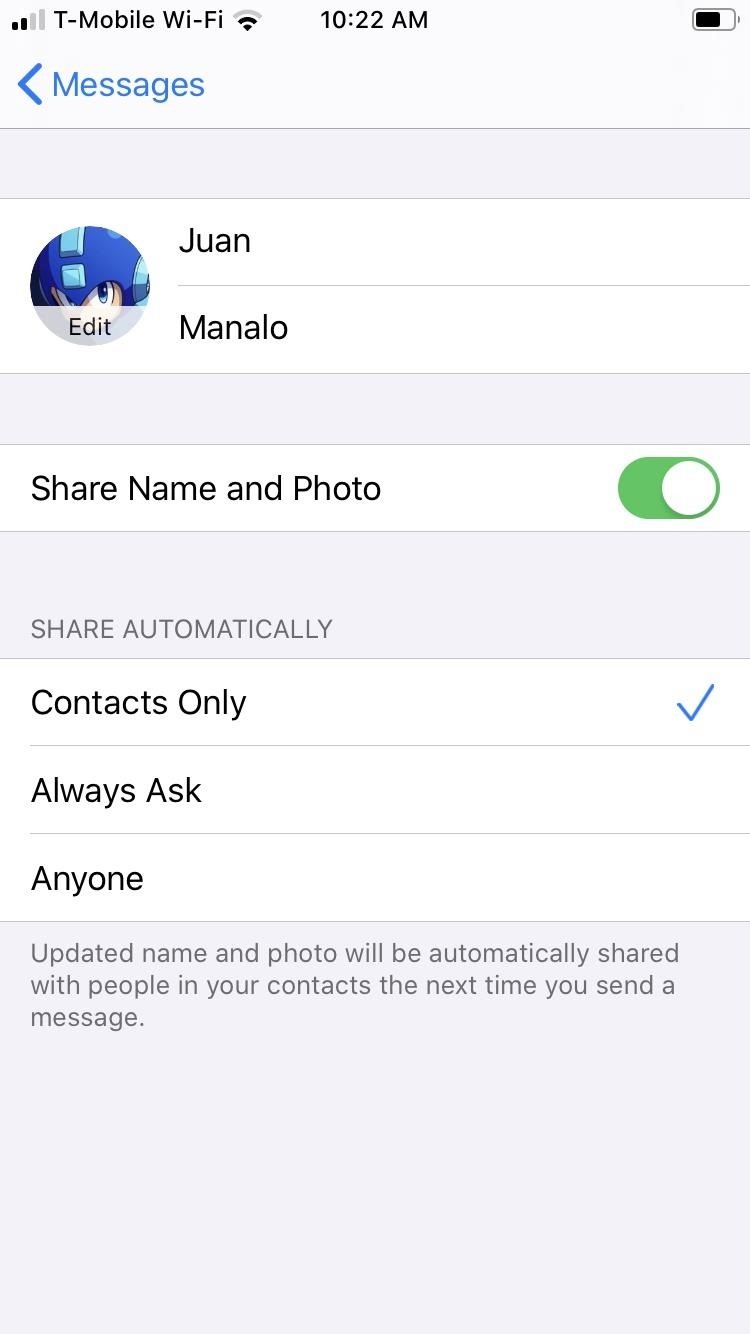
Step 3: Change Your iMessage Profile PictureTap on the image that says "Edit" right next to your name to change your profile image. From there, you have multiple options to choose from:Edit Current Photo: Tap the photo already set as your profile image, tap "Edit Color," and apply a filter. Take New Photo: Hit the Camera button if you'd like to snap a new photo. Snap it, follow the on-screen prompts to center and scale the image, then hit "Choose." Choose Old Photo: Select "All Photos" to pick an image from albums in your Photos app, follow the on-screen prompts to center and scale the image, then hit "Choose." Choose Initials: Pick a monogram (your initials in a circle), then pick a color. Use Animoji or Memoji: Choose an Animoji or Memoji from the list under Animoji, strike a pose, snap your expression, follow the on-screen prompts to center and scale the image, hit "Choose," then select a background color. Note: if you came from the Settings app, you can only choose Animoji, not Memoji. Take New Memoji: Select the plus (+) button under Animoji to create a new Memoji. It's just like making a Memoji the regular way, but iOS 13 has more customization options than iOS 12 and under. Note: if you came from the Settings app, you cannot create new Memojis — it's available only from the Messages app. If you set a new or old photo for your profile, you can tap on it, just like when editing the old photo that was there, to get the "Edit Color" option to apply vivid filters. Also, if you set an Animoji or Memoji, you can tap it to bring up the "Edit Color" option to change the background shade. When completely done, hit "Done" in the upper right to save your profile image. If you're not satisfied, you can always back out with "Cancel." Changing a profile picture from the Settings app.
Step 4: Share Your iMessage Display Name & Profile PictureOnce you've changed both your display name and image, be sure to tap the toggle next to "Share Name and Photo" to turn it on, if not already enabled. By default, it's disabled. Besides that, select how you want your image and name automatically shared in the Share Automatically section.By default, "Anyone" is selected, so everyone who has iMessage will see your profile information. If you only want to share it with people in your Contacts list, check "Contacts Only" instead. The third option, "Always Ask," will display a permissions prompt within each conversation's thread, where you can select "Share" or hit the (x) to keep it hidden. Hit "Done" to exit the settings when ready. While your display name stays within the Messages app itself, your profile image applies across the board, so it will appear in other apps like Settings and App Store where your avatar is displayed.Don't Miss: 100+ Exciting New iOS 13 Features for iPhoneFollow Gadget Hacks on Pinterest, Reddit, Twitter, YouTube, and Flipboard Sign up for Gadget Hacks' daily newsletter or weekly Android and iOS updates Follow WonderHowTo on Facebook, Twitter, Pinterest, and Flipboard
Cover image, screenshots, and GIFs by Amboy Manalo/Gadget Hacks
The volume buttons on the side of most Android devices—also known as the volume rocker—make it easy to adjust sound output without having to dig around in any settings menus. But the trouble is, they control notification and ringtone volume by default, and will only adjust media volume after a
How do I change default volume level for programs in Windows
Information on how to clear your Internet browser history. View your browsing history in Firefox. If you do not have a custom homepage set, you can click the view history, saved bookmarks, and more button in any browsing window.
What's a Browser Cache? How Do I Clear It? Why Would I Want
There are numerous features and functions in Windows Photo Gallery to get you doing more with your photos, but first you need to get it installed on your computer. Luckily a Windows Photo Gallery download takes only a few minutes. Follow the simple steps below, and you'll be up and running in no time. You'll need:
downloading pictures from my cell phone to my computer
The video below by Pureinfotech will cover all you need to know to help speed up the learning curb of Live Tiles, covering how to remove live tiles from the Start screen, uninstalling a Windows Store app, adjusting tile size, turning live tiles on or off, and relocating a live tile.
Live Tiles on Android - SquareHome 2 launcher (May 2017
How to Prepare for International Travel. Traveling abroad can be a wonderful experience full of fun, history, and culture. It's important to prepare before you take your trip so that you'll have the best time possible, and avoid mishaps
How To Prepare and Use Your Cell Phone Abroad | SmarterTravel
How to Switch Internal and External Memory on the Samsung
Siri isn't the brightest bulb in the box and she often misunderstands unusual words and names. Fortunately, you can teach her how to speak properly by adding phonetic pronunciations to your contacts.
4 ways to make Siri smarter on your iPhone - CNET
How to Speed Dial on an Android Phone - dummies
How to Install Installous From Cydia - CydiaGuide
13 Secret Codes That Unlock Hidden Features on Your Phone. type in the above code, and then the green call button to prompt your IMEI number (or your International Mobile Station Equipment
Finally, apart from improvements to zooming animations and the inclusion of new folder and drag animations, Action Launcher's bundled calendar icons for Google Calendar now use adaptive icons
Action Launcher v34 adds new animations and improved adaptive
Cut and Paste on Mac. To use Cut functionality on the Finder, do the following: Step 1: Right click on the item that you wish to cut and select Copy Step 2: Locate the destination where you'd like to move the item, right click, and hold the Option (⌥) key on your keyboard, and the Paste Item Here option will change to Move Item here.
Restore File Name Label Colours in Mavericks | Best Mac Tips
best-mac-tips.com/2014/06/26/color-labels-highlight-mavericks/
For me the main reason to use coloured labels in OS X was that Finder would completely highlight the file/folder-name of any labelled items. This made it very easy to quickly identify files and folders according to my labelling system and methodology.
Resolving Finder Problems in Mac OS X
osxdaily.com/2015/04/10/fix-finder-problems-mac-os-x/
Resolving Finder Problems in Mac OS X. I came back from the Genius bar and my problem was fixed. They figured out that during the update process the "FireVault" is turned on in order to secure all the files to prevent it from being hacked.
How to Use the Finder on Your Mac - Lifewire
Rumor Roundup: Here's Everything We Know About the iPhone SE 2 So Far News: This Is the Only iPhone X Cyber Week 2017 Deal We've Found News: OnePlus 5 Takes a Page from the iPhone 7 Plus with Dual Cameras News: Translucent HTC U11 Plus Bares All in Leaked Video
Motorola Moto G7 series rumors roundup: Here's everything we
0 comments:
Post a Comment