How To: Completely Control Your Android Device with Just Your Head
If you have a mobility impairment that affects your hands, arms, or manual dexterity, a smartphone's touch-based interface can almost be a barrier between you and the mobile internet. Eye-tracking software requires too much computing power for today's smartphones to handle, so it might seem as though there's no good way to interact with an Android device.But the Spanish Vodafone Foundation has an app that can finally change all of this. It uses your device's selfie camera to track your face, which allows you to control a mouse cursor on the screen by simply moving your head. The cursor can tap or long-press any element on the screen, and it can even be used to navigate your phone's UI, so you can control your entire device without having to lift a finger.Don't Miss: Add Automatic Scrolling Gestures to Any Android Device 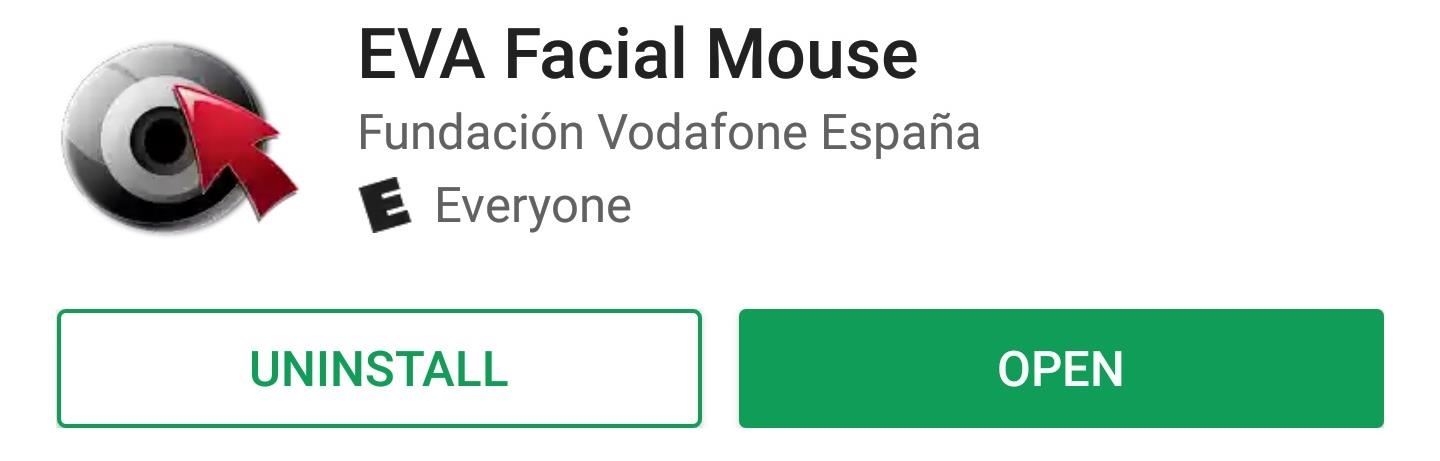
Step 1: Install EVA Facial MouseTo get this one going, start by installing EVA Facial Mouse, which is a free app on the Google Play Store.Install EVA Facial Mouse for free from the Google Play Store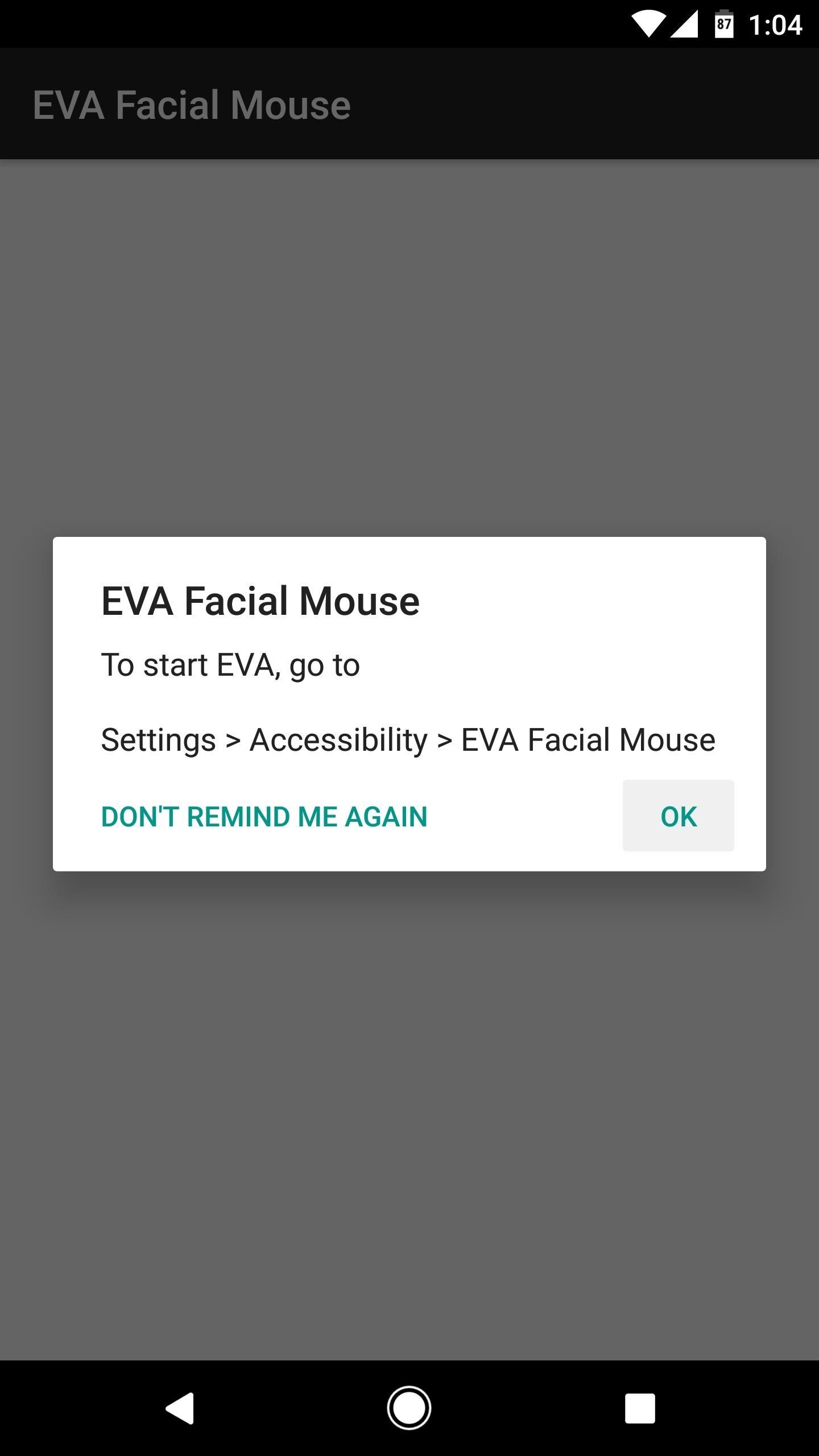
Step 2: Grant PermissionsNext, open the app, and you'll be asked to enable the Accessibility plugin. So tap "OK" on this pop-up, then you'll be taken to a system Settings menu. From here, select the EVA Facial Mouse entry, then enable the switch at the top of the screen, and press "OK" on the pop-up. After that, press "OK" to accept the terms and conditions. Then, if you're running Android Marshmallow or higher, make sure to tap "Allow" when prompted to give the app additional permissions.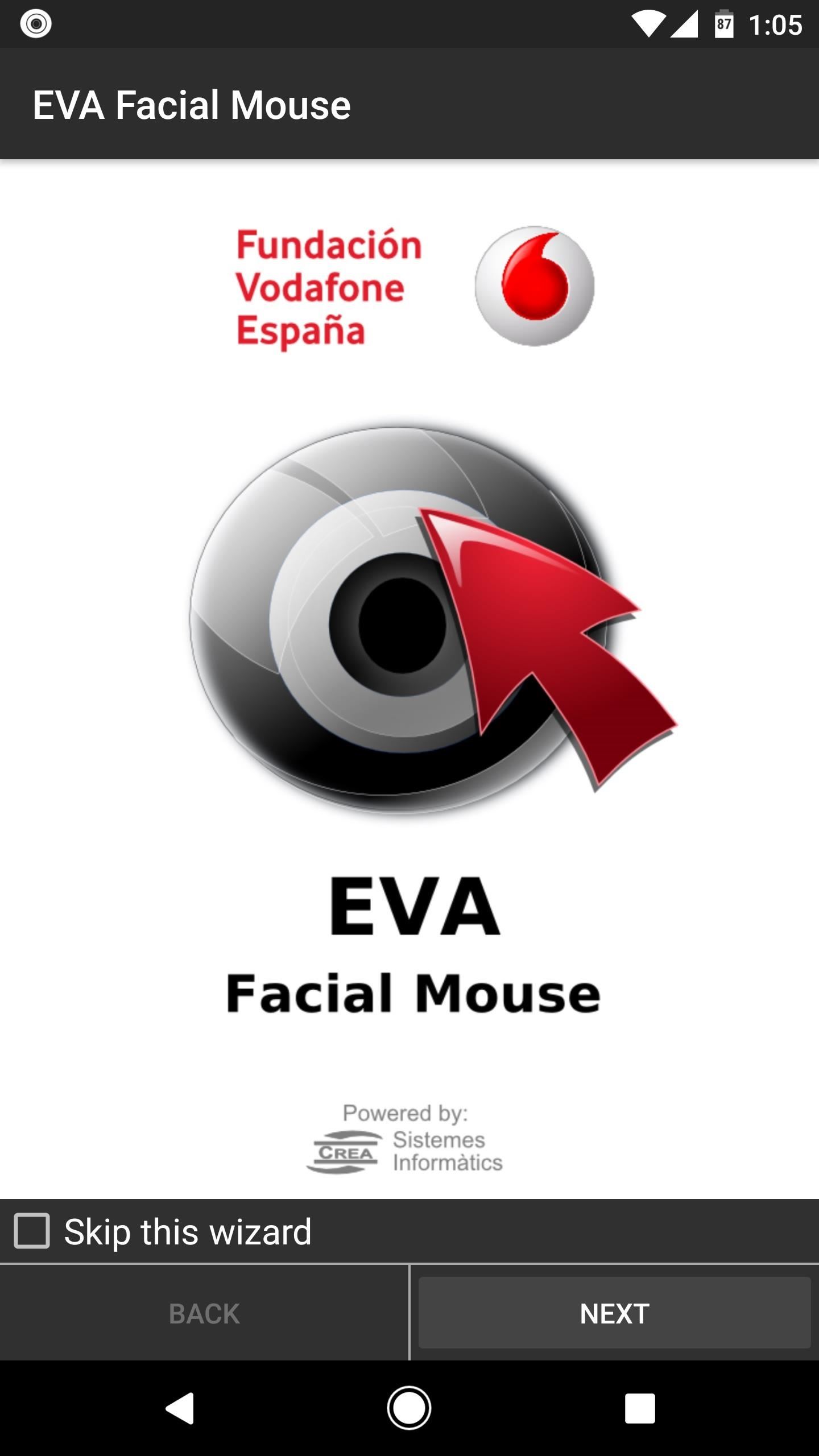
Step 3: Set EVA as Your Default KeyboardAt this point, you'll be greeted by a setup wizard. Tap "Next" twice, then when you arrive at the Keyboard menu, make sure to tap the "Settings" button in the middle of the screen. Next, you'll be taken to your device's main Settings menu. From here, select "Language & input," then things will be a bit different depending on what device you have. For most users, just choose "Current keyboard," then tap "Choose keyboards."If you're using a newer device with Android Nougat, select "Virtual keyboards" instead, then tap the "Manage keyboards" button at the bottom of the screen. Next, regardless of your Android version, enable the EVA Keyboard option, then press "OK" on the subsequent pop-ups. When you're done there, back out one level, then tap "Current keyboard" again, and choose EVA Keyboard from the list.If your phone does not have the "Current keyboard" option, simply tap any text input field. From here, a keyboard icon will appear in your status bar or navigation bar. If it appears in your status bar, open your notification tray and tap the corresponding notification. Otherwise, just tap the keyboard icon in your navigation bar. Finally, choose EVA Keyboard from the list, then you'll be done with this step.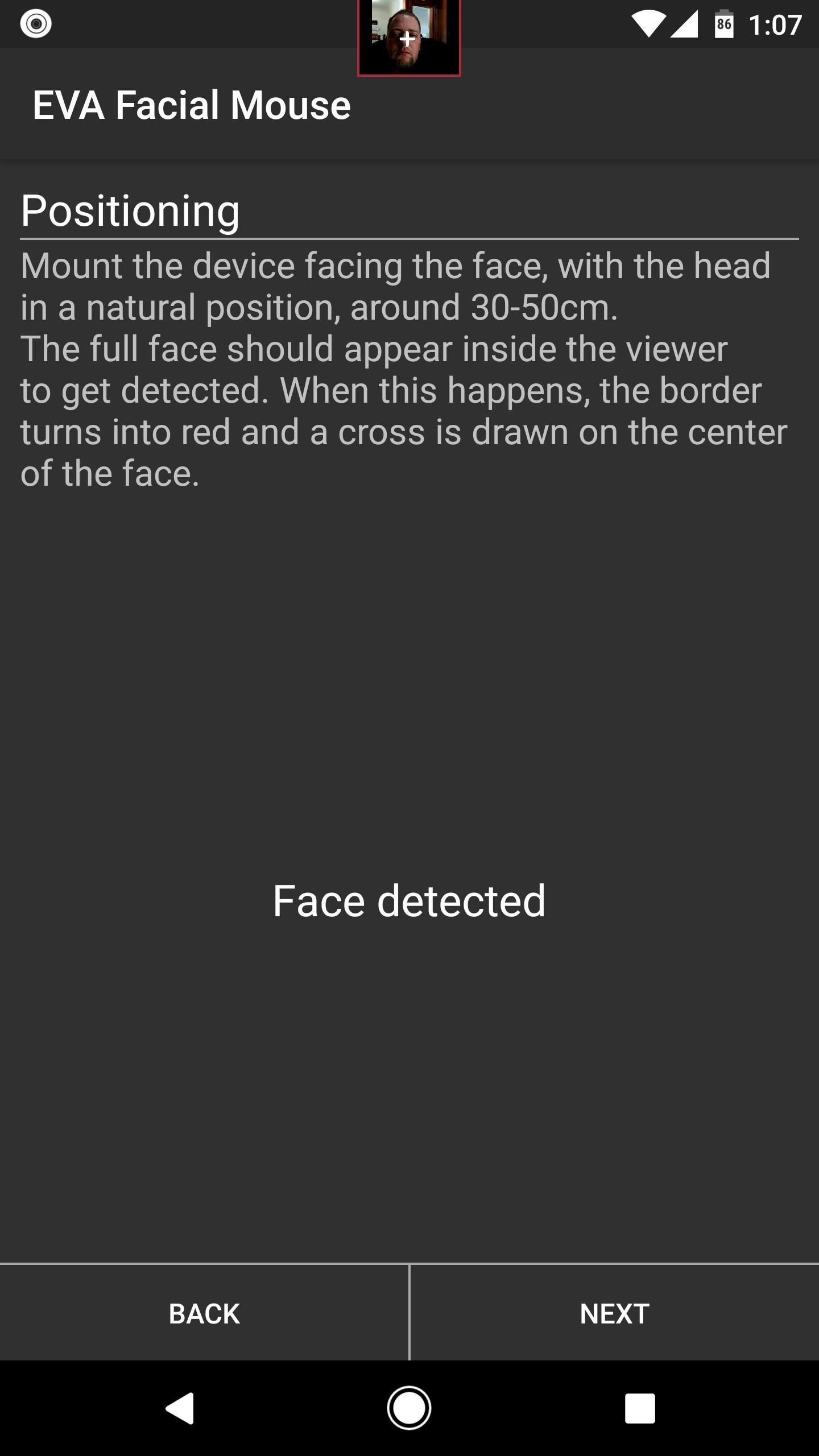
Step 4: Calibrate Face TrackingFrom here, head back to the EVA Setup Wizard. If you got booted out to a different screen while setting up the keyboard, you can do this by opening your recent apps menu, then selecting the EVA Wizard entry and tapping your back button two or three times.At this point, the app will attempt to detect your face, so position your device 1-2 feet away from you and angle the front-facing camera towards yourself. You'll see a small viewfinder at the top of the screen, so center your face in this square.When the app says "Face Detected," you'll be ready to move on, so tap "Next." From here, a mouse cursor will appear on the screen, and you'll notice that it follows your gaze. Move your head up and down, and the cursor will follow. If it seems to be moving too fast or too slow, you can use the buttons on the screen to adjust horizontal and vertical tracking speed at this time. When you're done there, you'll get a guide that explains how the mouse pointer works, so read through that, then finish setup.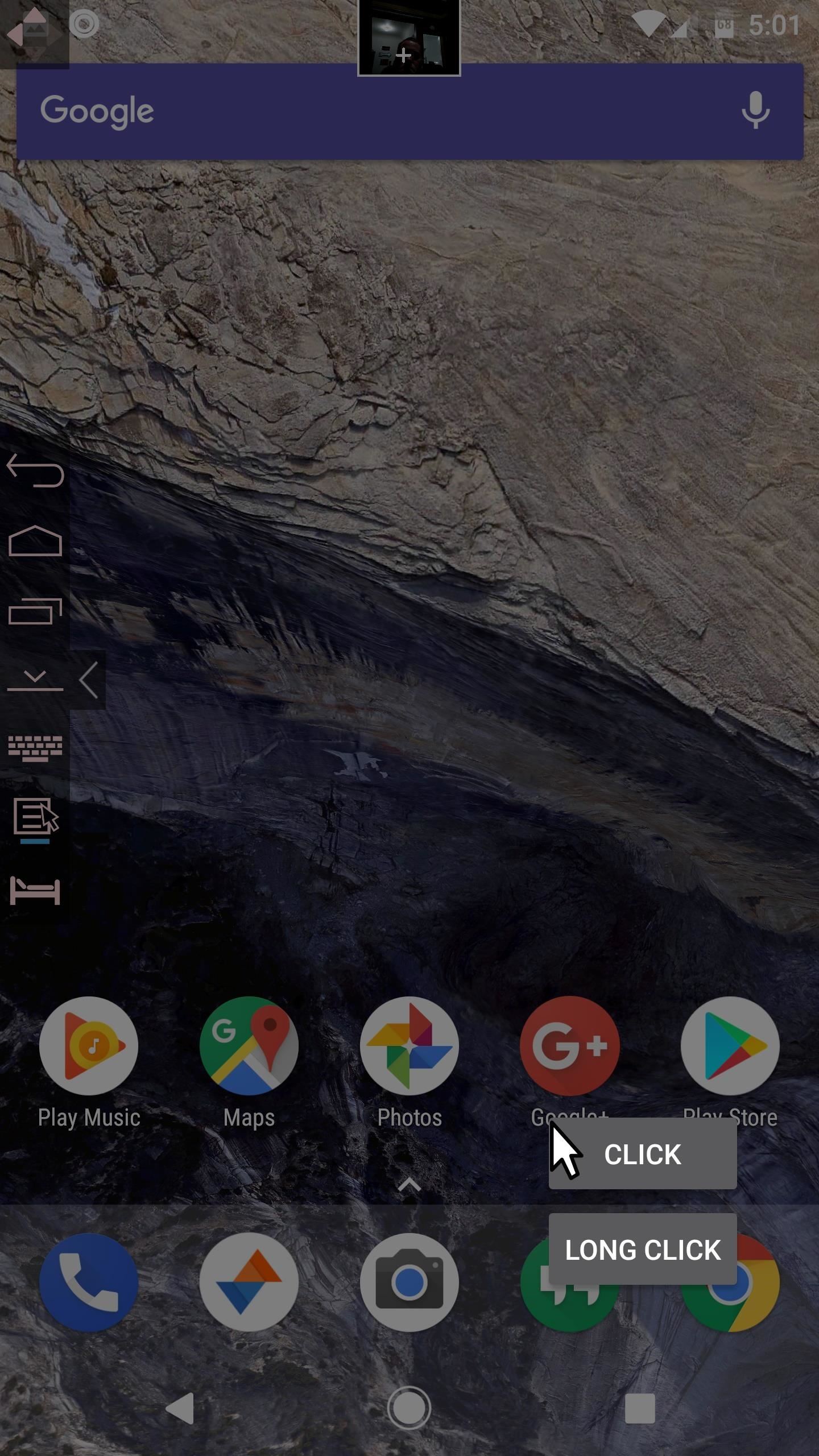
Step 5: Control Your Entire Phone by Looking at ItOnce you're done with setup, using the new head-tracking is incredibly easy—just tilt your head up, down, left, and right, then the cursor will follow along. When you want to click an element on the screen, simply hover the cursor over it for a brief moment, then you'll see a pop-up asking if you wanted to click the item or long-click it. Hover the pointer over your choice here as well, and the action will instantly launch.You'll also notice a toolbar on the left edge of your screen. This can be used to perform system actions like navigating back or home. Then, when you're on a page that accepts scroll input, another icon will appear on the screen allowing you to do just that. So every aspect of your phone can now be controlled by simply moving your head and looking at what you want to tap. Follow Gadget Hacks on Facebook, Twitter, Google+, and YouTube Follow Android Hacks on Facebook, Twitter, and Pinterest Follow WonderHowTo on Facebook, Twitter, Pinterest, and Google+
Cover image and screenshots by Dallas Thomas/Gadget Hacks
Because movie rentals from iTunes download progressively as you watch, it's best to rent movies on a computer and synchronize them to your iPhone or iPad for offline viewing. The synchronization process is identical app or music sync with iTunes. Verdict. As you can see, there are a lot of ways that you can watch movies offline without Internet.
How To Watch Youtube Videos Without Internet - techviral.net
Okay, okay, so maybe the ab selfie isn't exactly a thing. But since people love to take photos of their abs and post them on Instagram, this term should totally exist. You should honestly never post a photo of your abs on your feed. Sure, you might have the most beautiful abs ever and people might love seeing them.
Instagram 101: How to Add More Than 30 Hashtags to Your Posts
Firefox 17 added a hidden feature to enable notifications and chat from Facebook right in your browser. Here's how to enable it. Update: There's actually a much easier way to turn this on. Just
Facebook Messenger 101: How to Hide Your 'Active' Status to
Go to your Apple ID account page and click "Forgot Apple ID or password." If asked to confirm your phone number, use steps for two-factor authentication instead. Enter your Apple ID, select the option to reset your password, then choose Continue. Did you forget your Apple ID? Enter your Recovery Key for two-step verification.* Choose a trusted
How to send texts via Cortana. If you use a Windows Phone and Windows 10 on your computer, you can easily send a text using Cortana. Just start typing the word "text" in Windows 10 search
How You Can Send A Text Message From Your Computer
How to Do a Free Reverse Cell Phone Lookup then you can access a paid database with most cell phone & unlisted number records, How To Find a Cell Phone Number ABSOLUTLY FREE Online
Best Reverse Phone Lookup Free | ZLOOKUP
How to Remove the Carrier Name from Your Lock Screen in
LED Police Lights, Emergency & Warning Light Bars. As one of the top suppliers of police lights and LED emergency light bars online, SpeedTech Lights provides A+ customer service and has a team that is dedicated to your satisfaction.
LEDs for Beginners: 9 Steps (with Pictures)
At this point, you'll need to select the apps whose background services you'd like to kill automatically—tap "Add a new app to the hit-list" to do just that. From here, you'll be taken to a list of all services that are currently running in the background on your device.
Auto-Kill Background Services on Android [How-To] - YouTube
The famous Flappy Bird (technically Flappy Droid) game is still around in Android 9.0 Pie. First introduced in 5.0 Lollipop, the game was originally the version number easter egg for the new Android update. But after Android Marshmallow, Google began to hide it from its usual location, and Pie continues this tradition.
Brian Lang's Profile « Wonder How To
Instagram 101: Why You Should Never Put Hashtags in Your Posts Instagram 101: Take Your Hashtag Game to the Next Level with Focalmark Instagram 101: How to Track & Manage Your Hashtags Instagram 101: How to Add #Hashtags & @Account Tags to Your Bio
How to CRUSH Your INSTAGRAM HASHTAG Game! [2/4] - YouTube
Simply tap Install Recovery from the main menu, and after a few seconds, you'll have a custom recovery on your device. It's probably best to keep this app installed on your device, although it's not required.
How to Install a Custom Recovery & New ROM on Your Bootloader
INFO: All one needs to know about how to automate your life with Tasker and other programs and apps. For easy tutorials follow my channel here. It's started as a hobby and a reason to up skills in
Tasker Profile « Wonder How To
-gameboy advanced -gameboy colou
Instalirajte Gameboy Advanced (Gba) emulator na BlackBerry
0 comments:
Post a Comment