How To: Exploring Stock Recovery
It is really quite easy to flash a custom recovery to your Nexus, and there are many excellent tutorials on how to do so (see the How-To below):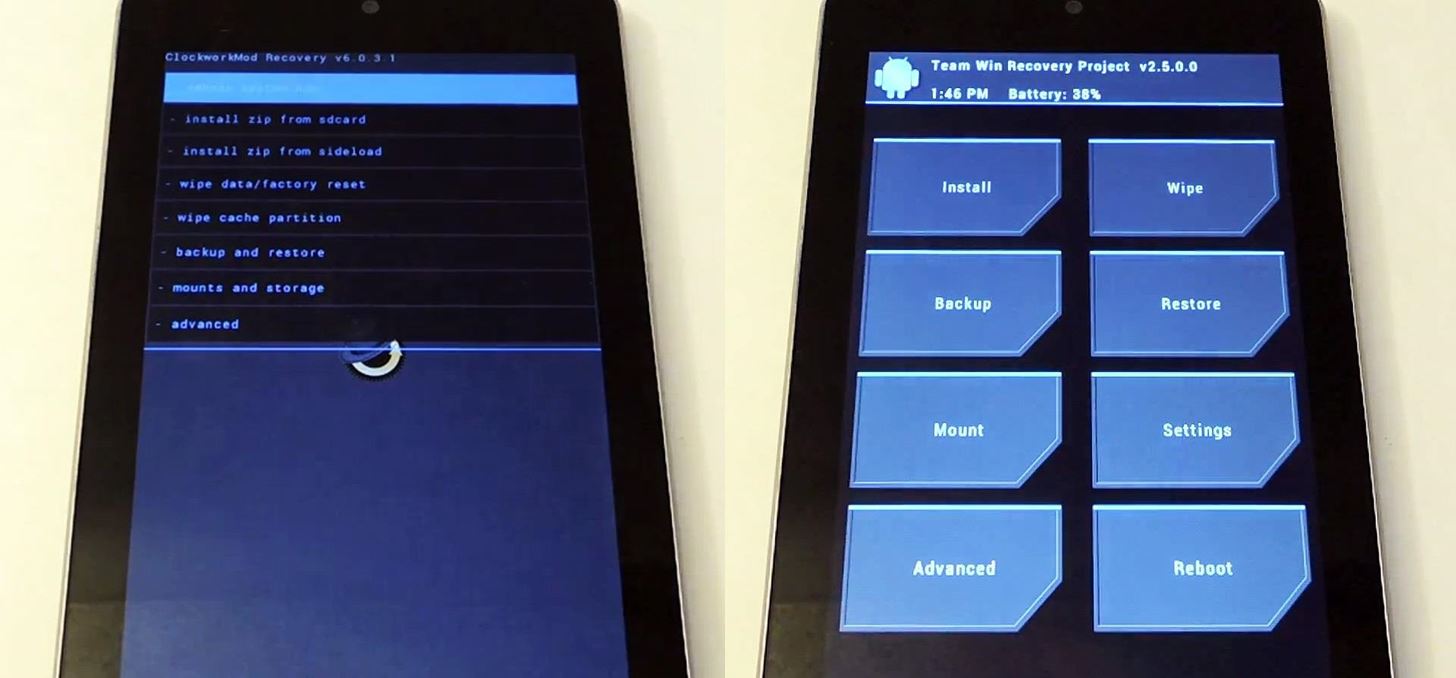
The Easiest Way to Install a Custom Recovery on Your Nexus 7 Tablet « Nexus 7
Today, I'll show you how to quickly (major understatement there) and safely install a custom recovery on your Nexus 7 tablet! You can't mess up! Let's begin! I did not write the above article - many thanks to Danny LuoBut, did you know what Android contains a 'Stock Recovery' out-of-the-box? Granted, this is not particularly useful as it only contains a limited number of functions. However, if you do not want to install a custom recovery (whether that be for security or warranty reasons), this may be of some use to you (it is also quite fun just to explore too!).In this tutorial, we will show you how to access the Stock Android Recovery (bootloader state does not matter) and what you can do once you are there.
Accessing Stock Recovery on Your Nexus 7Firstly, power-off your device in the normal way (hold the power button until a dialog-box appears, then hit 'Power Off' and follow the prompt). Once fully powered-off, hold the 'Power' and 'Volume Down' buttons to access the bootloader. Use the volume keys to navigate to 'Recovery mode' and the 'Power' button to select it. You should see an Android on his back with a red 'Exclamation Triangle' above his chest. Finally, hold the 'Power' key, and then press the 'Volume Up' key; before releasing both. You should now see a number of options.
Using Stock RecoveryAll options in this mode are highlighted using the volume keys and selected using the 'Power' key.
Exploring Stock RecoveryIn Android L's recovery, the following options are listed (these may be different for other Android versions):'reboot system now' 'apply update from ADB' 'wipe data/factory reset' 'wipe cache partition' 'reboot to bootloader' 'power down'
The OptionsThe first option is pretty self-explanatory: it pings you straight into Android.The second is a bit more cryptic: it allows you to push update '.zip's from your PC to your Nexus using 'adb sideload'. Essentially, it allows you to manually update your device (without going through an OTA {'Over The Air'}).Number three does exactly what it says: it factory resets Android.The fourth option wipes the cache partition of your Nexus. The cache is where all your temporary files are stored - files that help speed up your device and ensure everything runs smoothly. They build up over time - and it can be good to wipe them now and then. Note that none of your messages, app data or settings will be wiped.Option number five is also quite obvious: it pings you back to your bootloader interface (the screen that we used to get to the recovery), so you can make changes from there.And, finally, 'power down' turns off your device. On next boot, it will go back to normal Android.
RoundupThat is what the Stock Recovery does. It is not nearly so useful as a custom recovery such as TWRP or ClockworkMod, but it may help you now and then and it is quite fun to explore.
The camera hardware itself is crucial, but what is hardware without good software to show its true potential? It does not matter which smartphone version you use, they are all powered by the same OnePlus camera app. Starting with the OnePlus 5, the two cameras on the back provide even better depth perception than previous models.
5 Tips for Recording Better Videos with the OnePlus Camera
Use a motor to make a fan and a speaker. People often take for granted the common items and devices they use in everyday life. Looks can be deceiving. It's not what things appear to be, it's what they can become.
DIY Motor Speaker - YouTube
After starting up from macOS Recovery, follow these steps to install macOS: Choose Reinstall macOS (or Reinstall OS X) from the Utilities window. Click Continue, then follow the onscreen instructions to choose your disk and begin installation. If the installer asks to unlock your disk, enter the password you use to log in to your Mac.
How to Reformat your Mac without a Recovery Disk! - YouTube
How to Browse the Web Anonymously. by Natasha Stokes on January 23, 2017 If you want to browse the internet anonymously and securely, you have to start using either free or paid proxy. A proxy
How to use the Tor Browser to surf the web anonymously
Swype is already the fastest way to type on a mobile phone and in this tutorial you will learn how to practice so that you get even faster. Once you get the hang of it, you will be Swyping like crazy. Try these little exercises and work out your fingers so that you can beat the world record for text
How to Capitalize your letters when texting with Swype
WhatsApp group video calling feature is one of the highly anticipated features. Now, this feature has rolled out to the Android and iOS users of the app. Take a look at the steps to use this new
BlackBerry CEO would 'love' to expand platform to iOS, Android
Widely circulated video supposedly shows how to save money by extracting 32 AA batteries from one 6-volt lantern battery. The "hack" shown in this video is almost certainly fake. Testing and research reveal that normal 6-volt batteries do not contain 32 AA batteries at all, but rather an array
How to Hack Your Lantern Flashlight to Keep Going and Going
How To: Get the iPhone's Emoji on Your Google Pixel or Pixel XL How To: Create Mini Emoji-Style Stickers of Yourself in Gboard for Android & iOS How To: Swap Out Your Samsung Emoji for the More Popular Google & iOS Icon Sets How To: Translate Any Text into Emoji Using Google Chrome
How to Translate Any Text into Emoji Using Google Chrome
Snapchat Adds Mobile Creative Studio So You Can Design
In Just a Clik, Turn Your Smartphone into a YouTube Remote
This Soft-Launched Game Lets You Create & Share Pac-Man Mazes
0 comments:
Post a Comment