How To: Root the Nexus Player
UPDATE NOVEMBER 2015:The root process has changed for the Nexus Player now that the device is running Android 6.0 Marhsmallow. I've updated this article with detailed instructions on the new root process, but the video below still depicts the old process for Android Lollipop.If you'd like, you can use the video for reference, since it's still helpful for a few aspects of the Marshmallow root process. But when it actually comes time to root, I'd suggest that you only follow the steps outlined in this article.END UPDATEAt its core, the Nexus Player is truly an Android device. This means that pretty much anything your smartphone can do, Google's new set-top box can do just as well.Getting root access is no exception to this rule. Legendary Android developer Chainfire has already devised a quick and painless method that will grant you Superuser privileges on the Nexus Player in no time, and I'll outline the process below.
What You'll Need for This MethodNexus Player running Android 6.0 Marshmallow Windows PC Micro USB data cable Mouse connected to Nexus Player
Step 1: Put Your Nexus Player into Bootloader ModeTo begin, unplug the power cable from your Nexus Player and flip the device over. Wait a few seconds for any capacitors to clear their charge, then press and hold the Bluetooth pairing button on the bottom of the device. While still holding down the Bluetooth button, plug the power cable back into your Nexus Player. Watch the LED light on the bottom of the device—when it starts blinking, you can let go of the Bluetooth pairing button. Shortly after that, you'll see Android's bootloader menu coming up on your display. The menu looks like this: Next, just connect your Nexus Player to your PC with a micro USB data cable.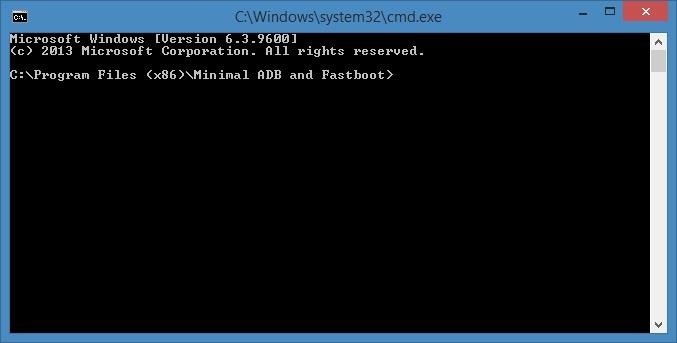
Step 2: Download the Necessary FilesOn your PC now, there are a few files that you'll need to download. First, since we'll be rooting the device with Fastboot commands, you'll need ADB and Fastboot drivers. You can download the installer file at this link—simply run the file and follow the prompts, then the Fastboot drivers will be installed on your system.Next, you'll need an ADB and Fastboot package to actually run the commands. Download "Minimal ADB and Fastboot" at this link, then run the file to install the program. When installation is finished, you'll see a command prompt window. Leave this window open for later. Then there are 3 files you'll need for actually rooting your Nexus Player. First up is a modified boot image, which can be downloaded at this link.Secondly, you'll need Chainfire's SuperSU ZIP, which can be found here.Finally, you'll need a copy of TWRP recovery for the Nexus Player, which you'll be using to install the SuperSU ZIP. That file can be found here.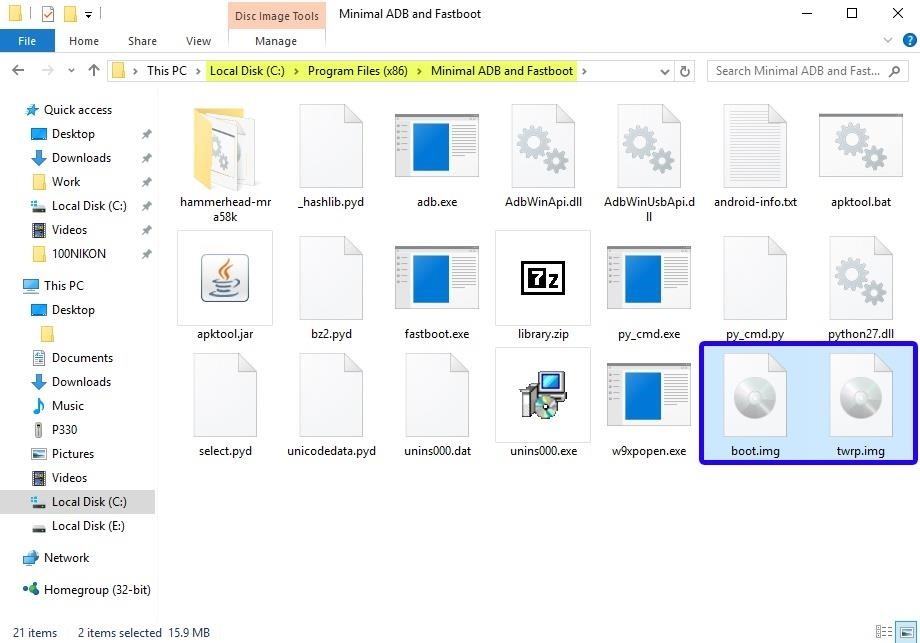
Step 3: Move the Root Files to the Right LocationsNext, there's a tiny bit of maintenance you'll have to do. Start by copying the twrp.img and boot.img files over to the Minimal ADB & Fastboot program folder on your computer. This location can vary depending on your Windows version, but for most users, it can be found at C:\Program Files (x86)\Minimal ADB and Fastboot. From here, you'll need to transfer the BETA-SuperSU-v2.52.zip file over to your Nexus Player's internal storage. If you haven't already set up a method for transferring files to your Nexus Player, you can use steps 1 through 3 depicted here.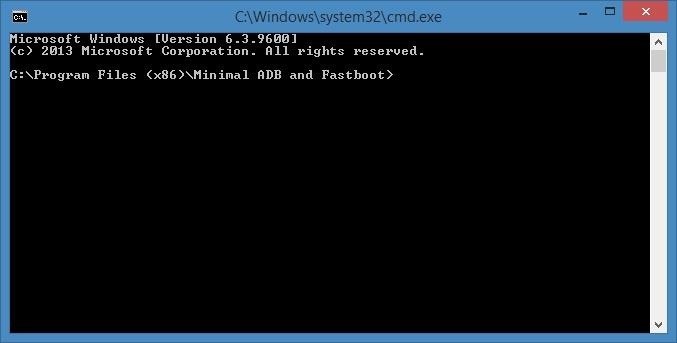
Step 4: Unlock the BootloaderNext, you'll have to unlock the Bootloader on your Nexus Player if you haven't done so already. Be warned that this will wipe all of the data on your device, so you'll have to run through initial setup again and reinstall your apps, and you will lose any media that you have stored on your Player.To begin, bring that Minimal ADB and Fastboot command prompt window back to the forefront. Type fastboot devices into the command prompt to verify that your Nexus Player is connected properly, then hit the Enter key. If you see a hardware ID number, you're good to go. Next, type fastboot oem unlock, then press Enter again. The first time you run this command, you'll see an error message, but this is to be expected. Simply type the same command a second time, and your Nexus Player's bootloader will be unlocked. After that, type fastboot reboot-bootloader, then hit Enter again.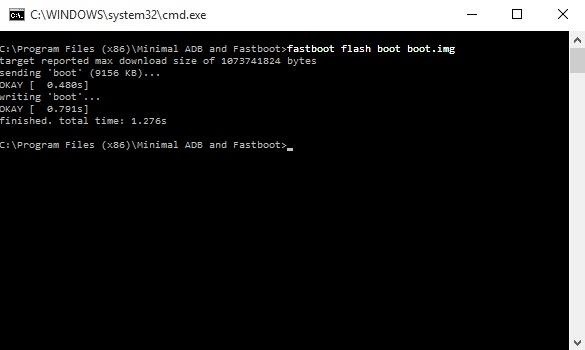
Step 5: Install TWRP & the Modified Boot ImageWith the same command prompt window open, type fastboot flash boot boot.img and hit enter to install the modified boot image. When that process has finished, type fastboot flash recovery twrp.img and hit enter to install TWRP recovery on your Nexus Player. At this point, you're done with the command prompt, so you can disconnect the USB cable from your Nexus Player if you'd like.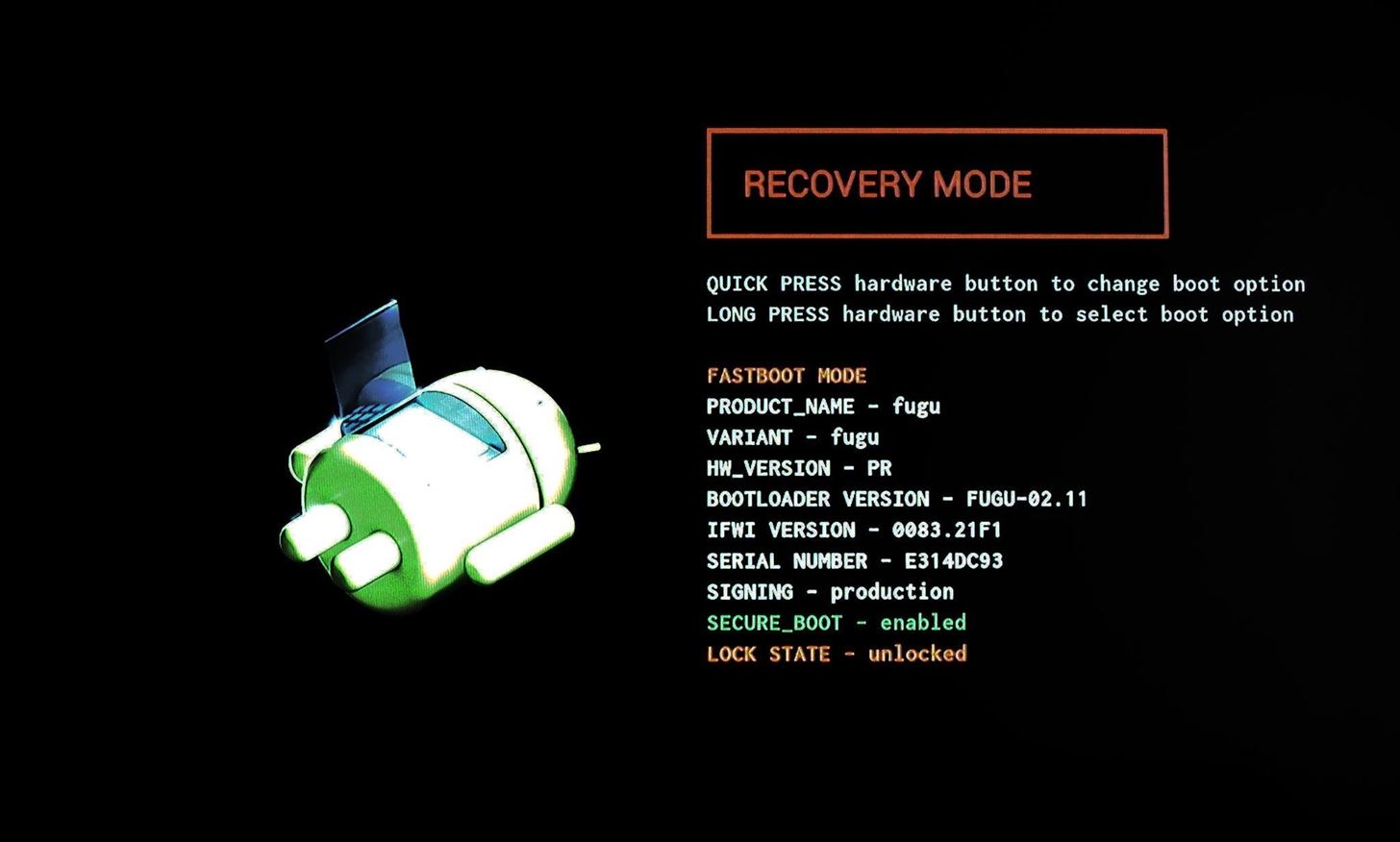
Step 6: Boot Your Nexus Player into TWRPFrom here, you're just about ready to root your device. With your Nexus Player still in Bootloader mode, press the Bluetooth pairing button on the bottom of the device one time to highlight the "Recovery Mode" option. From here, press and hold the pairing button for 3 seconds, then release it. At this point, your Nexus Player should boot into TWRP recovery. TWRP on the Nexus Player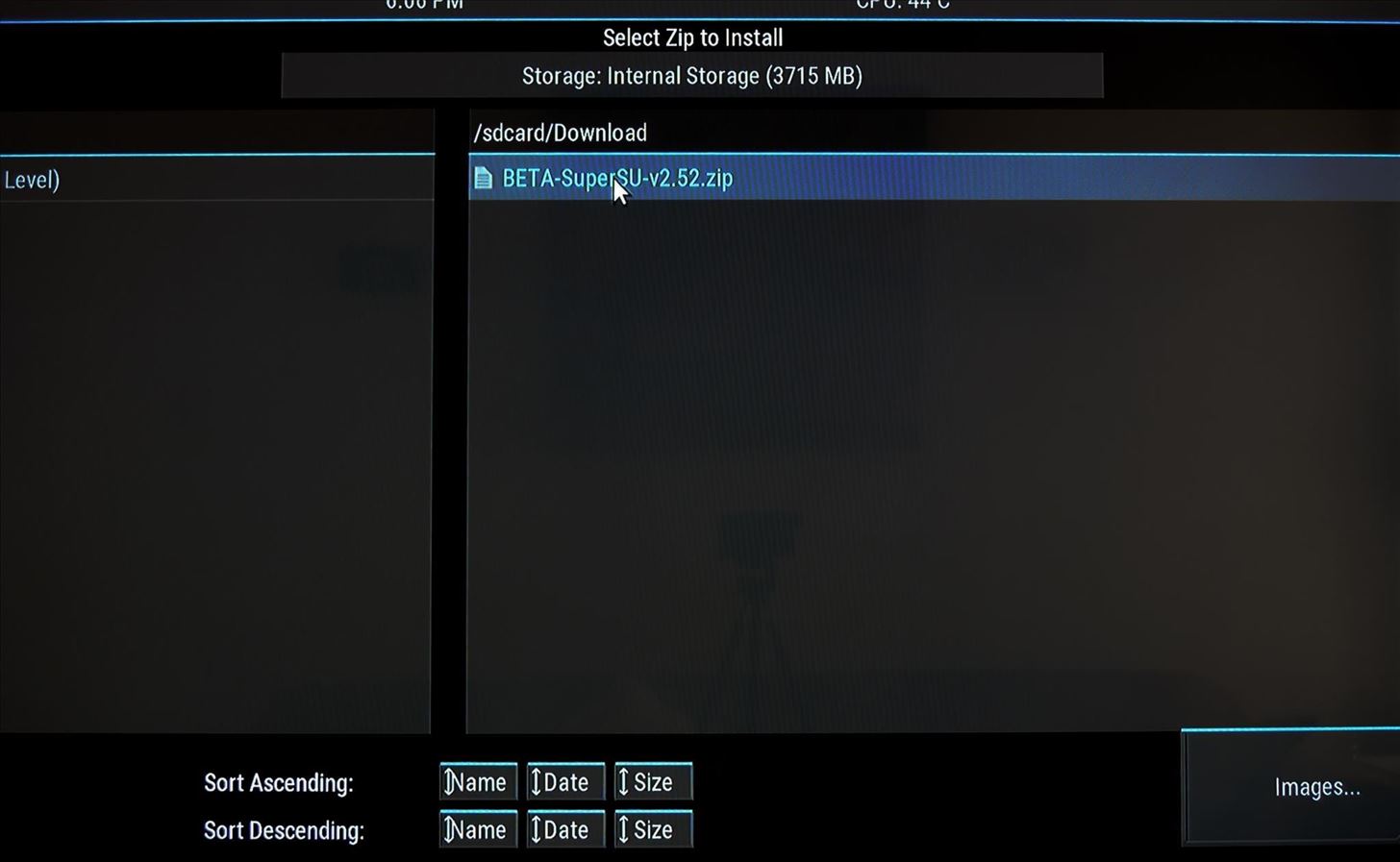
Step 7: Root the DeviceAll that's left to do now is to root your Nexus Player. From TWRP's main menu, use your mouse to click the "Install" button, then browse for and select the BETA-SuperSU-v2.52.zip file. From here, use your mouse to swipe the slider at the bottom of your screen, which will install SuperSU and root your Nexus Player. When the process has finished, click the "Reboot System" button and you should be rooted when you get back up. Now that you're rooted, are there any particular mods that you'd like to see covered for the Nexus Player? Tell us about it in the comment section below, or drop us a line on Facebook, Google+, or Twitter.
And if you don't use that system to send the messages for the next fourteen days, you'll automatically be signed out for security reasons. 3. How To Send Texts Via SMS websites. It may sound somewhat dull, but there are websites that can help you to send text messages from your computer.
How to Send an Email from Yahoo! Emailing Site: 6 Steps
Turn the classic 70's wireless toy into a modern high-tech spy device. Hey, he never picked up any chicks with it anyway. Mr. Microphone Hack! Uploaded 06/14/2008
How to Properly use wireless microphones - WonderHowTo
Updated: May 31st, 2019 How to Set Ringtone on iPhone without GarageBand and iTunes If you ever get stuck with iTunes or Garageband - this guide is for you! 🔥 Learn how to set ringtone on iPhone without Garageband or iTunes.
How To Hack An iPhone Free Without Jailbreak 2019 [iPhone
How To: Get the New Clock & Camera Apps from Android O on Your Nexus or Pixel How To: Samsung's Hidden App Lets You Drastically Change Your Galaxy's Look How To: Get Quick Access to Almost Any System Function on Your Android How To: Access Widgets from Anywhere on Android
How to Add Quick Settings Toggles to the Notification Tray on
News: Create a Fire Mixtape with Your Friends Using Spotify's Group Playlists How To: Remove Annoying Ads from Your Spotify Tunes How To: Stream Spotify Music to Chromecast from Your Android or iPhone
How to Turn Pandora Likes into a Spotify Playlist « Digiwonk
It turns your Android phone to be a wired or wireless microphone for your Windows system. Once connected, you can use it for voice chatting, recording, recognition, or Skype right on your PC with your Android phone hold in your hand.
This feature is not available right now. Please try again later.
How to Take Care of Your Furby: 11 Steps (with Pictures
In addition to making it easier to connect your phone to a monitor to enjoy a "PC-like experience," Samsung has also reduced the price of their accessories, making it cheaper to turn your Note 9 and S10 into a computer. Here is a list of the best USB-C to HMDI accessories for Samsung's DeX: BEST USB-C to HMDI ADAPTERS for SAMSUNG DeX:
Best Adapter for Samsung Dex Mode on Samsung Galaxy Note 9
Using a simple trace trick, you can easily look up the IP address and its location for any website. This method uses a command line command to first find the IP address of a given website, and then uses a free online tool to get that IP's location.
How do I determine the physical location of an IP address?
If you've always wanted to create a cohesive Instagram feed, this guide is for you. I'm going to tell you all my secrets on to improve your feed and grow your Instagram. I'm going to cover everything: from how to make a visually cohesive Instagram theme, to knowing what to post and how to choose the perfect filter.
App automatically 'Likes' your friends' Instagram photos - CNET
The iPhone has a pretty beautiful home screen, but it looks the same as every other iPhone out there. If you want a phone that's truly yours, here's how to customize the look of your home screen
How to Remove Split Screen in Landscape Mode on iPhone 6, 7
If you'd prefer a more hacked together approach you can always make your own hooks from twist ties. Have some tips of your own for keeping headphones from falling out? Four Ways to Figure Out
How to make sure your earphones NEVER get tangled again
0 comments:
Post a Comment